Drafting Changes on Published Pages: Working with the Development Environment
It’s important to remember the once a page or post is published it cannot be reverted to draft form without unpublishing (making it inaccessible to site visitors).
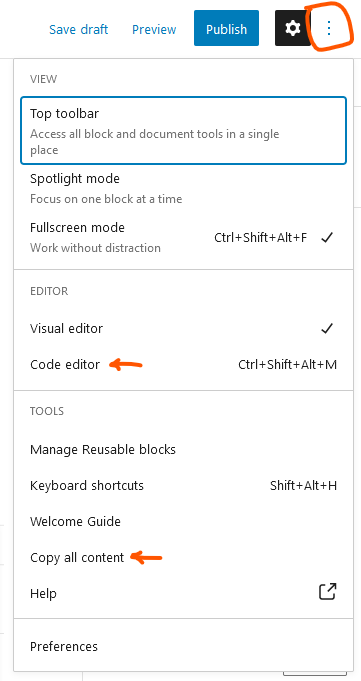
If you need to draft an update and save your changes without publishing it you’ll need to use the Development site. Here’s how:
- On the development site: Either create a new page or open the edit screen for the development version of the page you’re editing and remove all the post content. Removing all content is sometimes easiest to do by first switching to the code editor view (in the Options menu, the three-dots icon in the upper right of the screen).
- On the production site: Access the edit screen of the page and select “Copy all content” from the Options menu.
- Back on the development site: Paste the copied content. It should all render as blocks and is now ready to edit. Make your changes and save as you go without worrying about the changes being made public.
Reverse the process to move content back to production:
- On the production site: Open the edit screen of the page you’re editing and remove its content.
- On the development site: Copy the updated content you want for the production site.
- On the production site: Paste the copied content. Check that your changes appear as you expect, and verify that all of the links are correct and don’t point back to the development site (if you see any that go to hrsdev.hrs.wsu, change them to hrs.wsu.edu). Preview your changes and publish.